Access Permit Request - Approvers Guide
The Approvers Guide contains information on how to use the Access Permit Request feature in International Towers Partner Portal Website.
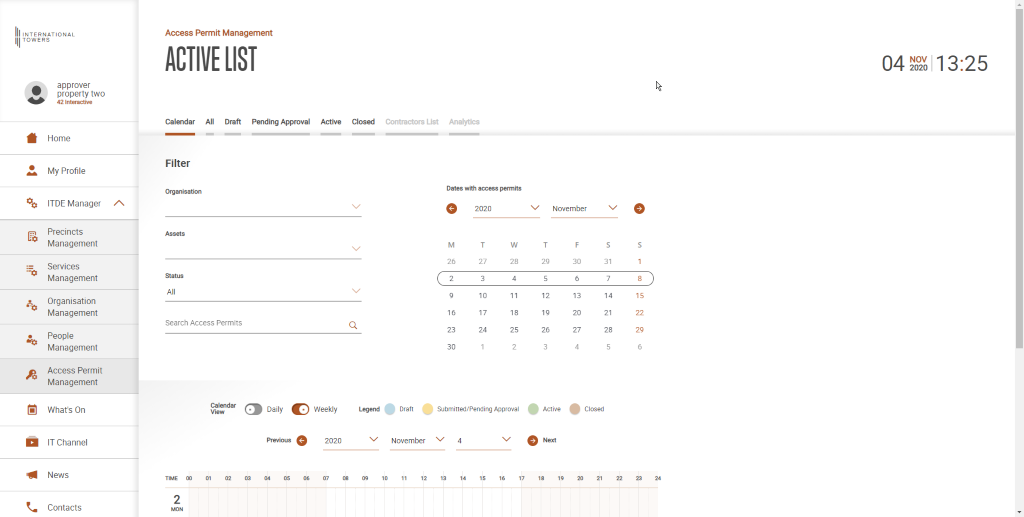
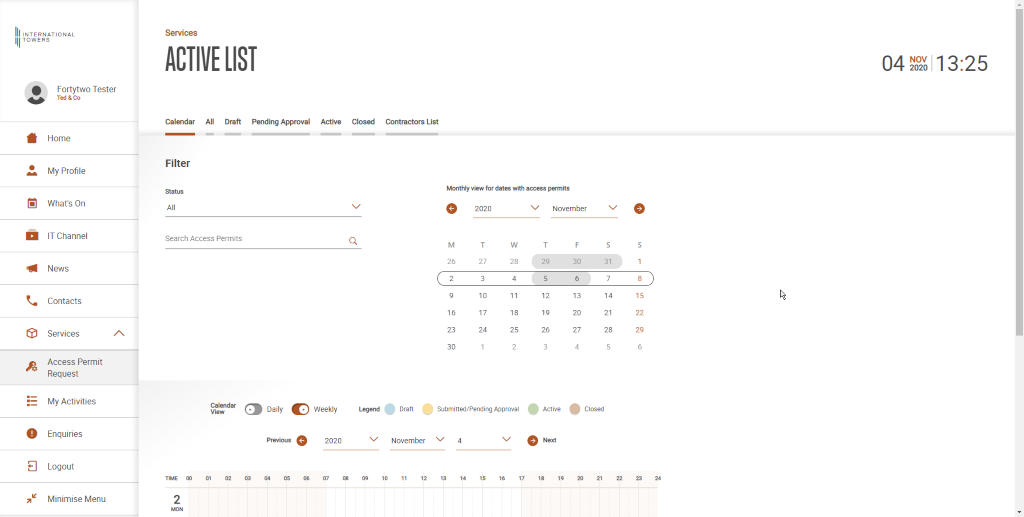
Approval Process as IT Approver
Here is the approval process for IT Approver:
- When a submitter submitted a form, approver will get an email notification.
- Approver can go to the form using the link contained in the email.
- Approver log-in to Partner portal.
- Approver will be directed to the permit request.
- Approver can check the details of the permit request.
- Tabs that need approval will be highlighted in red.
- Approver can click on the tab and scroll down to the bottom of the page.
- Approver can approve / return the form to draft if the permit request needs a revision.
- The permit request is moved to draft when it needs a revision.
- The permit request is moved to active when it is fully approved.
- In submission tab, property approver could completely decline the form and the form will be moved to closed.
Video: Approval Process as IT Approver
IT Vimeo:
Approval Process as Tenant Approver
- When a submitter submitted a form, approver will get an email notification.
- Approver can go to the form using the link contained in the email.
- Approver log-in into Partner portal.
- Approver will be directed to the permit request.
- Approver can check the details of the permit request.
- Tabs that need approval will be highlighted in red.
- Approver can click the tab and scroll down to the bottom of the page.
- Approver can approve / return the form to draft if the permit request needs a revision.
- The permit request is moved to draft if it needs a revision.
- The permit request is moved to active when it is fully approved.
Video - Approval Process as Tenant Approver
IT Vimeo:
Security Related Flow
- When a form is active, user with the security approver role will get an email notification of the active form.
- The security user can use this form to open it in partner portal using the provided link in the email.
- Security will be able to see the details of the form and act accordingly.
- Security will have “Check in / Check out” tab in access permit management.
- Security user can do check in / out of certain contractor while the form is active.
- After the work is done, security is required to sign-off the form, so the form is closed after the scheduled time has passed.
- The forms which require security sign-off are:
- Confined space.
- Fire isolation.
- Hot works.
- Roof Access + BMU Form.
- Telco.
Video - Security Related Flow
IT Vimeo: